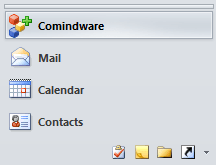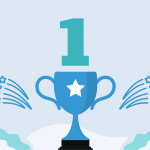Comprehensive and professional project management directly from your Outlook
Here, in Comindware we always listen to our customers’ suggestions and improve our products accordingly to closer meet your needs. Since we presented our first products – Comindware Tracker, Comindware Task Management and Comindware Tasks for Outlook, we have received a lot of feedback and have released many updates. Thanks to our great development team, many important features were added to the products and our users now enjoy working in a comfortable Comindware environment. Today I’m going to focus on the completely new version of Comindware Tasks for
Outlook with its rich new interface and extended feature set.
I will skip the detailed description of the solution configuration – just enter your server address and credentials – as easy as that! Let’s move right to the solution functionality. Right after installation you can see the Comindware label in your MS Outlook interface:
Open it and here is the first surprise…
All your Comindware lists in your Outlook
Now you can see your usual My Active Tasks, My Completed Tasks and any lists you have created in Comindware Tracker in MS Outlook!
Awesome! And even more – you have the possibility to customize these lists right from Outlook. You can group by column value, sort by column value or search the list of contents. Everything is possible by simply drag & drop or by clicking the “List Settings” button in the right upper corner. Right after you bring changes to your list, they will be synchronized with Comindware Tracker – no need to switch between environments to manage your work content.
Instant online synchronization: stay on top of the project
Another great improvement is that these lists are filled with actual, real-time data from your Comindware Tracker. In the previous version you used to receive updates every 10 minutes (for example) or by clicking the Synchronize button. Now the data is gathered from the server when the list is displayed. Or you can click the Refresh button if you believe something has changed on the server and you want to update it manually.
Comindware functional Solutions available from your Outlook
You used to have access to your tasks only from Outlook.
Now you can access even more: you can browse any Comindware Tracker Solutions – including documents and workflow applications.
Just open the Applications node in the Comindware group and all your applications that you have access to in Comindware Tracker will be there. You can view objects from these applications using any lists, created in Comindware Tracker – lists from applications, your personal lists and even shared lists.
Outlook tasks with collaborative comments!
Now, as I have told you everything about lists and applications, let’s continue with objects. Previous versions of the solution displayed tasks in a slightly modified native MS Outlook form, which, unfortunately, had no ability to display all the information about the task in a single window. To view comments and subtasks, you had to switch the view and go to Comindware Tracker which you no longer need to do! It was inconvenient for most users, because task discussion is an important part of the task. Now the Comindware task you see in Outlook looks very similar to the form from the Web interface and comes with its complete functionality.
As you can see, all the task information, including comments and subtasks is now on a single page. I think it is a big step towards perfection!!!
Now please take a look at the “Parent” field on the previous picture. It leads to the parent of this task, which is the workflow object. Do you think its form will be opened in your Web Browser? No! Now you can see all objects (documents, workflow documents) right in MS Outlook:
As you can see, the form is identical to the Web form – all non-standard fields are displayed and are in the same position, as in the browser.
No need for a browser: workflows directly from Outlook
OK – now I will stop using the word browser, because from now you do not need it to use Comindware Tracker – from now MS Outlook is your Comindware Tracker browser. Browse, create, and delete any type of objects; complete tasks and move workflow documents through their steps – everything is possible with your favorite email client.
At the speed of light – almost!
And here are two final thoughts I would like to share with you. I have used the previous version of the solution and now I am using the new one for tracking my tasks. And I must say that the current solution is not only more convenient and feature-rich than the old one, but also much faster. I have a number of tasks here, in Comindware and the synchronization process used to take a long time with the previous version (no, really – I could drink a cup of coffee before it was finished). Now everything works so fast that I sometimes cannot believe it – after selecting the My Active Tasks list its actual contents are in my MS Outlook in a second, no matter how many tasks there are on my list. I select the task New Outlook Topic (which you are currentlyreading) and its form is opened instantly. Awesome!
The second thought is that our engineering team is not going to rest on their laurels. So – start (or continue) using our Comindware Tasks for Outlook and furthermore get ready to use new great features. By the way – I’ve just thought that from now its name should probably be changed to Comindware Tracker for Outlook, because it now allows you to work with all Comindware Tracker contents – and I’m proud to say: it’s marvelous, I mean it. Any questions? Comment here or go to @AnastasiaPMP;comments and suggestions are very welcome. And don’t forget that your free 30-day trial access to Comindware Tasks for Outlook starts here!